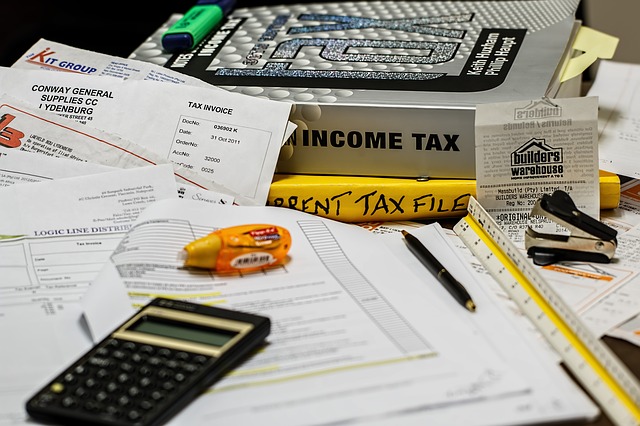Submitting your income tax return with SARS eFiling is easy once you get used to the system. As with all your tax returns, filling out your tax return 100% correctly is of utmost importance.
Step 1: Logging in
- Go to www.sarsefiling.co.za.
- On the top right-hand corner will be two buttons: Register and Log in.
- Click Log in and type in your username as password.
- Then click Login.
Step 2: Generate your ITR12 tax return
Make sure that your name appears at the top under Taxpayer List just in case you’ve accidentally logged onto someone else’s account.
If the title on the page is not “INCOME TAX WORK PAGE”, click the “RETURNS” button in the menu on top of the page.
The menu on the left will open up “Returns Issued”, which will show “Personal Income Tax” and “Provisional Tax (IRP6)”.
Click on “Personal Income Tax (ITR12)”.
The page title will now be “Return Search” and it should show the ITR12 returns you are busy with.
If you have already created your income tax return for the relevant year, it should be listed and you can jump to Step 3 below.
Select a year from the drop-down selector box on the right hand side of the page and click “Request Return” This will notify SARS that you would like to complete a return for that year and they will generate it for you.
Step 3: Start working on your income tax return
In the long blue and gray box you will see the requested return showing your name, reference number, current status and due date.
Click “Open” on the right hand side.
This will either open a new window or tab and it may take a while to load fully but that depends on your browser.
Step 4: Use the Wizard to setup the sections of your return
The very first page of your return on eFiling will ask you a couple of questions in order to build a return that is specific to you.
Once you start filling it out, it will change, prompting you for more information.
When you are done filing in your information, click “Create Form”.
The following page will be your personal details page which must be completed with your details.
Step 5: Completing the remaining parts of the income tax return (ITR12)
This depends on which of the wizard options were selected and the sections on additional income and deductions must be completed, were applicable.
Step 6: Using the tax calculator
Before filing your income tax return (ITR21) to SARS, you can check your return for accuracy using the tax calculator function. It will provide you with an indication of your expected assessment.If the result is significantly different from what you were expecting, it may be possible that you have an error in completing your return. To use the tax calculator, you need to save your return by clicking on “Save Return” and then click on “Tax Calculator”.
Depending on how complex your return is, either a standard or complex calculation will be performed. If the complex calculation is performed, the results may only be available after 72 hours.
The version will be saved as is and you can review it on the work page under “Calculation results”. Any changes you make on your return after the calculation, will give you a notification that gives you the option to re-calculate.
Step 7: File your ITR12
At any stage of the process, you can save your return before filing by clicking on “Save Return”. Once you have entered all the information on your ITR21 return and if you’re ready to submit it to SARS, simply click on “File Return”.
When you click on “File Return”, your ITR12 return will be submitted, eFiling will check the correctness of specific information. Any information that is incorrect or incomplete will be identified and presented to you in an error that you can then correct before your income tax return is submitted.
You will receive a confirmation when your ITR12 has been filed.
Once you click on “Continue”, a button will appear on the Income Tax Work Page, which will enable you to query the status of your ITR12 return.
When you query the status of your income tax return, a pop-up box will appear with information regarding the status of your return.
Step 8: View your Assessments (ITA34) and Statement of Account(ITSA)
Once your ITR12 return has been assessed by SARS, the ITA34 will appear under Notice of Assessment.
Click on “ITA34” to view the assessment.
Step 9: Objecting to your assessment
If you object to the calculated assessment received from SARS, click on “Dispute”.
- Select either the Notice of Objection or Notice of Appeal. Descriptions are directly underneath each item.
- You will then be asked “Are you sure you want to create a new dispute”, and click on “OK”.
- The Notice of objection (NOO1) or Notice of Appeal (NOA1) will open up.
- Complete the form and select file.
Step 10: Requesting help
If you require any furthwe assistance you may:
- Call the SARS Contact Centre om 0800 00 7277 and their help desk operates from 08:00 to 17:00 (excluding weekends and public holidays).
- Email your queries to efilingassist@sars.gov.za and it could take up to 24 hours for a response (excluding weekends and public holidays)
- Visit your local SARS branch.